St. Cloud, MN Cooper Ave. store.
Pick up
Wed, Apr 17
Noon - 1:00 pm
Deadline: Wednesday, 10:00 AM
Cart saved until Checkout
Select Store
Delivery & Pick Up
Pick Up Only
We already have a shopping cart assigned to your name in our database. Please select one of the following options.
Choose REPLACE if you would like to use your current shopping cart only.
Choose MERGE if you would like to combine your current shopping cart with the cart from your previous session.
Choose IGNORE if you wish to discard your current cart and use your previous shopping cart only.
 Specials
Specials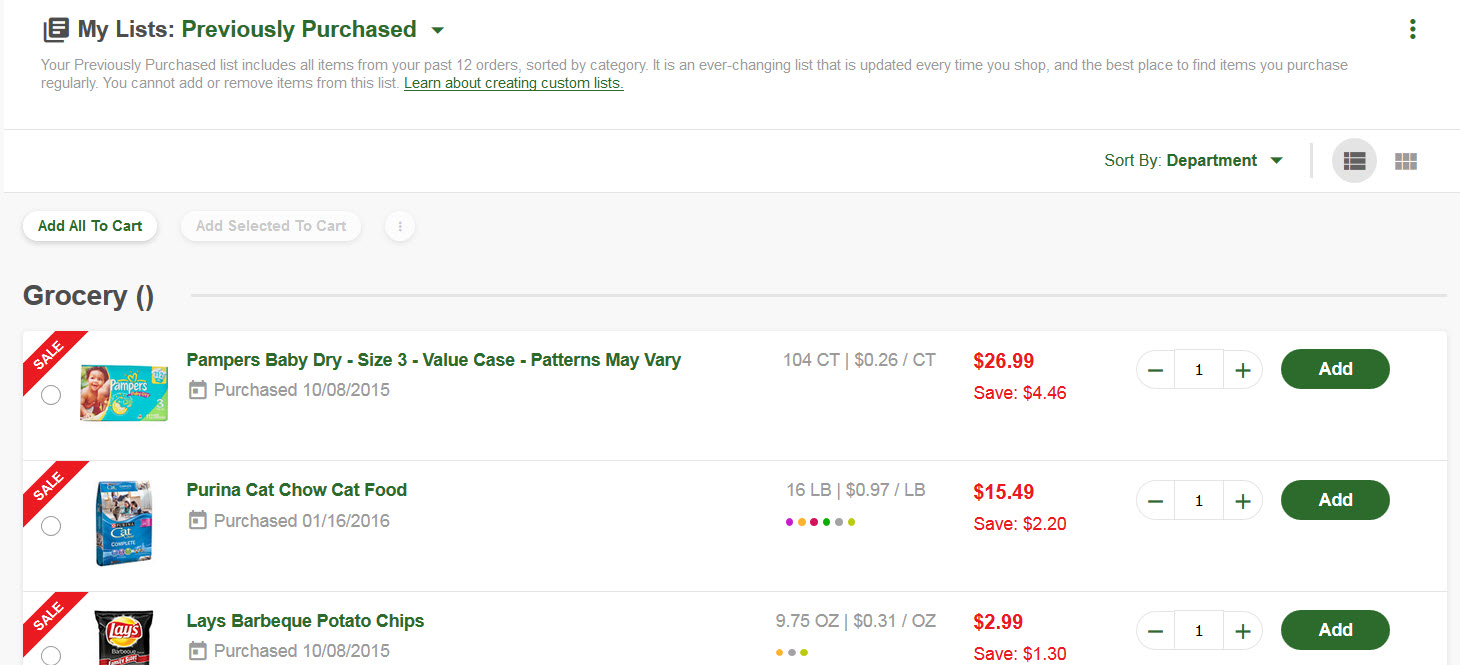
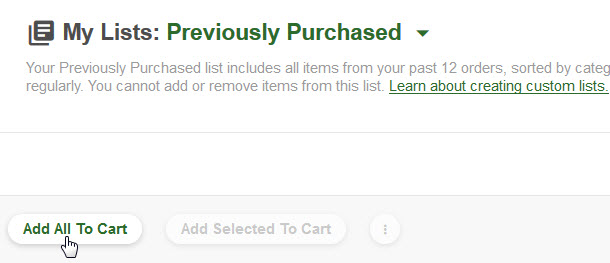
Sign Up To Get Weekly $avings Sent Right To Your Inbox!
Be one of the first to know when our new weekly ads go live. Plus, get recipe inspiration, dietitian insights, food tips and more!
Sign Up & Set Email PreferencesHave a Question? Call us at:
1 (844) 414-7467
MON-FRI: 8 AM - 6 PM CST
SAT: 10 AM - 6 PM CST
SUN: 12 PM - 6 PM CST
contact.us@cobornsinc.com
MORE Rewards Help: 1 (844) 700-MORE
©
Coborn's Inc.
All rights reserved.
Pick up
Wed, Apr 17
Noon - 1:00 pm
Deadline: Wednesday, 10:00 AM
Cart saved until Checkout
REMINDER: An adult (over 21 with valid ID) must be present to pick up these items or a $10 restocking fee will be charged.
Clear Cart Order checkout cannot be completed at this time. Please contact Customer Relations at {customer-relations-toll-free-number} for assistance and reference code: global.
 Specials
Specials